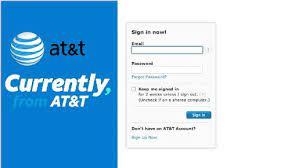Are you an AT&T Net email user who wants to access your emails through Outlook? If so, you will need to configure your AT&T Net email settings for Outlook. This can be a bit of a challenge if you are not familiar with the process. In this article, we will provide you with a step-by-step guide on how to configure att net email settings for outlook.
Step 1: Open Outlook and Click on File
Open Microsoft Outlook on your computer and click on the "File" tab located in the top left-hand corner of the screen.
Step 2: Add an Account
In the "Info" section, click on the "Add Account" button. This will open the "Add Account" window.
Step 3: Choose the Email Account Type
Choose the "Manual setup or additional server types" option and click on "Next."
Step 4: Choose the Account Type
Choose "POP or IMAP" as the account type and click on "Next."
Step 5: Enter Your Account Information
Enter your AT&T Net email account information in the "User Information," "Server Information," and "Logon Information" sections.
Under "User Information," enter your name and AT&T Net email address.
Under "Server Information," select "IMAP" as the account type.
For incoming mail server, enter "imap.mail.att.net" and for outgoing mail server, enter "smtp.mail.att.net."
Under "Logon Information," enter your AT&T Net email address and password.
Step 6: Choose Advanced Settings
Click on the "More Settings" button, and choose the "Advanced" tab.
Step 7: Set the Incoming and Outgoing Server Ports
Under "Incoming server (IMAP)," set the port to 993 and choose SSL encryption.
Under "Outgoing server (SMTP)," set the port to 465 and choose SSL encryption.
Step 8: Test Account Settings
Click on the "Test Account Settings" button to check if your account settings are configured correctly.
Step 9: Complete the Setup
Once the test is successful, click on the "Next" button and then "Finish" to complete the setup.
Conclusion
Configuring your att.net email login yahoo can be a straightforward process if you follow the steps above. Remember to keep your email account information handy and double-check that all the settings are correct before completing the setup. If you encounter any issues during the configuration, do not hesitate to contact AT&T Net customer support for assistance. With your AT&T Net email now accessible through Outlook, you can enjoy a more streamlined email experience.